Steganography using Steghide(kali Linux)
Steganography using Steghide(Kali Linux)
What is Steganography?
Steganography is the practice of concealing information within another message or
physical object to avoid detection. Steganography can be used to hide virtually
any type of digital content, including text, image, video, or audio content.
That hidden data is then extracted at its destination.
What is Steghide?
Steghide is a steganography program that is able to hide data in various kinds of image- and audio files.
How to use Steghide?
first, we need to install Steghide software in Kali Linux.
- Open the terminal in Kali Linux and type Steghide
- If already installed it will show something like the below.
- If it is not installed it asks for installation like below.
- Click Y and the installation will be started.
- Steghide software is now installed now we have to hide the information
- We need two files, one that we want to hide and the other is on which we hide
- there are two files in my downloads folder, one is a JPG image and the other is a Txt folder( text.txt).
- this is the image on which we are going to hide the information
- the text written in the folder is "I LOVE PIZZA".
- now we are going to hide this text in the jpg image.
- confirm the existence of the two documents in the terminal using the "cd" command.
- use the below command to hide the text on the image.
-cf filename: Specify the cover file that will be used to embed data.
-ef filename: Specify the file that will be embedded.
- It will ask for a passphrase which will be used while retrieving data back from the image If the passphrase matches then only the data will be retrieved. so remember the passphrase given.
- you have successfully embedded the data inside the JPG file.
- now we delete the text file in download and get it back form the JPG file.
- If we want to confirm if an image/audio file is embedded or not we need to use the below command (we must know the passphrase).
- for retrieving the data we need to use the following command.
- it asks for the passphrase and retrieves the data.
- by opening the file we can see the text.
- we have finally hidden and retrieved information using steganograpy.
- this can be done on any file not only on JPG.
Some more commands:
man command
- opens the manual
-v(verbose)
Display detailed information about the status of the embedding or extracting process.
-z(compress) level
- It compresses the file and we have to mention the level it can be from 1-9 where 1 means best speed and 9 means best compression.
- if you write only -z without mentioning any level it will not compress the file.
-xf filename
- If you want to extract the hidden contents to another file we should use this command.
-e encryption algorithm
- if you want to add encryption to the hidden file you need to use this command and you have to mention the algo and mode.
- If you have a long password you have to you this command.
- if you have spaces in the password you have to write it inside the double quotes.
Contributors:
1. Mr. Salagrama Aditya, B.E CSE 4th semester, MVSR Engineering College, Hyderabad, Telangana, India
3. Dr. Bhupendra Singh, Assistant Professor, Dept. of CSE, IIIT Pune, India.








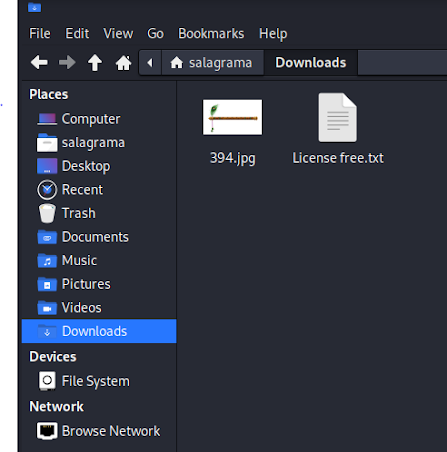















Comments
Post a Comment